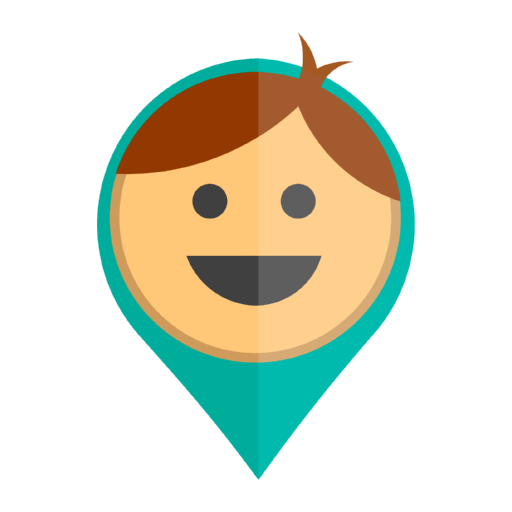Video tutorials
How to add a person to KidControl 1:29
How to set up background mode on Xiaomi phones 1:05
How to set up background mode on Huawei phones 1:01
Questions and Answers
Internet (mobile data: 3G, GPRS, EDGE, UMTS, WCDMA, HSDPA, HSUPA, HSPA, HSPA+, LTE or Wi-Fi Internet connection) is required for app working.
GPS is able to identify location of the phone, but it cannot send received coordinates to the server. While it is the server which shows you the location of the target phone. Thus, Internet connection is needed.
You can send SMS commands to the watches from any phone.
Default factory password: 123456 or sometimes 523681.
PHONE NUMBER is starting with “+” and with your country code. eg for USA +12223334455.
All SMS commands should never have gaps!
The main requirement is a 2G SIM card (a normal, standard card, for trackers, Internet gadgets and other epithets), and not newfangled for 3G / 4G networks and 4G / LTE smartphones. In some regions there are operators that do not have networks in the 2G band.
___________________________________________
Set dial numbers for buttons 1 and 2:
pw,123456,tel1,phone number#
pw,123456,tel2,phone number#
Where phone number is a Parent’s phone number starting with “+” and with your country code. eg for USA +12223334455
Delete numbers from buttons 1 and 2:
pw,123456,tel1#
pw,123456,tel2#
Set language and time zone:
pw,123456,lz,0,3#
Where 0 = English language, 3 = GMT+3
0:English,
1:Chinese,
3:Portuguese
4:Spanish
5:Deutsch
7:Turkiye
8:VietNam
9:Russian
10:Francais
Forbid to turn off the watch by the child. After this command, the watch can be turned off only from the application:
pw,123456,tkonoff,0#
Reset to factory settings:
pw,123456,factory#
Check all parameters:
pw,123456,ts#
Reboot:
pw,123456,reset#
Setting a new password only from the primary phone number:
pw,888888#
Where 888888 is the new six-digit numerical password
The app supports devices: Smart Baby Watch, Smart GPS Watch, Smart Pet Tracker, Smart Tracker and the other similar models
From the manufacturers:
Wonlex, Smart Baby Watch, Pax +, Wokka Lokka, Elari, Titan Watch, CARCAM, LEMFO, NOCO and many others.
Models: Q50, Q60, Q70, Q75, Q80, Q90, Q100, Q200, Q300s, Q360, Q1000, Gw100, Gw200, Gw300, Gw400, Gw500, Gw900, Gw700, Gw800, Gw900, Gw1000, Gw800, Ew100, Ew200, D100, A16 and others.
To change the password, click on “Change Password” link on the login page. In a special form, enter the email to which your account is registered. In this email you will receive a link to reset your password. Follow this link and change the password to a new one.
If you do not receive the link, please check the Spam folder in your email. You can find the link there.
Also you can change the password from your personal cabinet at http://go.kid-control.com (in the left side of the application settings – “My account”).
In the app settings, disable “Show my location” option (“Hide my location” for iPhones). The app will stop updating your coordinates and “Pause” sign will appear on your icon below. Information about your movements not be available to other users of your account.
The app uses 10-50 MB in a month.
SOS button sends an alert to all your phones in admin mode. The phone which sends the alert will have a special SOS sign on the avatar. In 1 hour it will disappear.
Click twice on the user’s avatar, select “Profile” in the menu, change the name or photo. Or do it in PC in your account at go.kid-control.com. In your computer enter in the app using your app login and password. In some phones, downloading an avatar directly from the phone does not work.
To delete the user, click the user’s avatar twice. Select “Profile”, then click the option “Delete user”.
In the “Child (User)” mode, you can hide the map or leave the map available to the child.
To manage the settings in the “Child” mode, you need to know the login and password of the app. Open the app in the child’s phone, go to Settings in the upper right corner and turn off the option “Show map”.
Parent (Administrator) can see everyone on the map, hide his/her location, invite users, get notifications and change settings.
Сhild (User) can see everyone on the map, send SOS alarm.
In the “Child” mode without map, the user can send SOS signal to other users of the account. The map and movements of other users are not available.
This notification arrives to all users of the account in the Parent (Administrator) mode, when the user is not connected to the server for more than 1 hour. At this time the app can not transfer data to the server, so the device location is not updated. The option can be enabled in notification settings.
If the geolocation in your phone is off or the signal is too weak, the phone can not receive the satellite signal and switches to the coordinates of the nearest cellular towers. In this case, “No GPS” sign appears next to the user’s avatar on the map.
The accuracy of the coordinates is reduced, so your location is displayed on the map beyond the radius of the place. And you will receive a notification of the place, even if you did not leave it.
When the signal of the satellite is restored, the coordinates will be updated and become accurate. The coordinates will move back to the radius of the place, and you will receive a notification again.
To prevent false notifications frequently, use WiFi in the room/transport for accuracy (usually GPS doesn’t work indoors).
Also, when you choose the radius of a place, do not forget that the accuracy of the coordinates is not stable. When an accuracy is low, a “jump” of the coordinate for the radius of the place can occur. Selecting a small radius of geo-location will increase the number of false notifications.
If you have set the places-geozones, but do not receive place notifications, check the app and phone settings:
1. You must be the registered user in the mode “Parent (Administrator)”. If you are not on the map (you are not a user), then the app can not send you place notifications.
2. Switch on “Receive notifications” option in the app settings.
3. Check “Notifications” in the menu in the upper left corner of the app. The notifications should be enabled for each user.
4. Notifications will arrive if the phone has stable GPS and mobile data (Wi-Fi indoors). If the phone does not receive GPS or WiFi signals due to external interference or the signal is too weak, the app can not show the exact location of the user. Therefore, the app will not be able to send the notifications of the entries and leaving of the place.
5. Check your phone battery saving settings. If they are turned on, they will block the app to work in the background mode. The app will not be able to send and receive notifications. In this case, add permissions for the app to work in the background and sleeping mode.
If you have checked all these settings and they are ok, but you still do not receive notifications, contact our technical support. Specify the email to which your application is registered, then the technical support will find the cause of the issue.
To change the location settings, click on the “Places” icon in the upper left corner of the app. Select the place you want to change. In the settings window that opens, you can change the radius of the place. Moving the map, you can change the address of the place. Moving on, you can change the name and icon of the place, as well as the settings of the user.
To delete a place, click on the “Places” icon in the upper left corner of the application. Select the place you want to delete. In the settings window that opens, you will see the “Delete” button.
Places – these are geozones that you can set in the app to receive notifications of child movements. For example, when a child goes to school or come back at home.
To create a place, click on the “Places” icon in the upper left corner on the map, then click on “Add a place”. Select the radius of the place, name it and select the icon for it if you want. After clicking on the “Ok” button you can set up notifications for this place. Select the users you want to be notified about.
You can also configure the “Dangerous Place”. It is highlighted on the map in red, and you will receive an alarm if the child goes to this place.
In the free version you can create 2 Places. In the Premium version, the quantity is unlimited.
Also you can receive notifications:
About a low charge of the phone battery. To do this, the settings should include “Receive notification of low charge of the phone battery.”
When entering or exiting of place added.
If there is no connection to the server for more than an hour. Do not forget to enable this option in the app settings.
Notifications come to the phones with the installed app to all users with “Parent (Administrator)” mode, as well as to any device connected to our Telegram bot. If you deleted yourself from the map, you will don not receive notifications.
Do not forget to enable the “Receive notifications” option in the app settings.
In order to update GPS every 1 minute, the phone must be in the zone of good GPS reception (in the open space). Also, the phone should have a stable Internet signal.
Unfortunately, in the conditions of the cities, these signals are often unstable. Therefore, if the app is set to the update mode every 1 minute, the actual update occurs every 1-3-5 minutes. Sometimes less often.
If the watch does not connect to the app, check the watch settings. Sim card of the watch must support 2G and has an active plan. The watch must be turned on, and it must have an active Internet and a GPS signal. When registering, you must specify the correct SIM card number of the watch.
If the watch is connected but does not update the data, there may be several reasons:
– The watch turned off an Internet. Check that the balance of the SIM card of the watch is prepaid and that an Internet service is activated.
– The watch does not get GPS. The satellite signal is usually not available indoors, in the transport. It can also be weak due to other external interference. In this case, the watch will show the coordinates of the nearest GSM cellular towers, and on the map next to the watch avatar there will be a sign “No GPS”.
If these data are not available, the location will not be updated.
To provide precise coordinates, the phone must have GPS service enabled. It is managed in Android > Settings > My Location. GPS can identify location with 10-50 meters accuracy only outdoors.
Indoors, GPS often does not work. It is better to use WiFi then, it also shows location pretty well.
When GPS and Wi-Fi are not available, our app determines phone’s location by LBS – GSM towers with 100-2000 m accuracy. On the map, this location is displayed with the “No GPS” icon.
If the GPS is turned on and the location is not updated, check Internet connection in your phone. GPS provides you with the coordinates and locate the device, but to transfer these data to our server, you need an active Internet connection in the device.
In the case of Android phones may also be an option when an Internet is on, but GPS / Wi-Fi does not work, and “manualy” locating by cell towers is not available due to lack of the coordinates of these cell towers in the Google database.
If an Internet connection in the phone is OK, check the phone’s additional settings. They can block the app to work in the background mode.
Add permissions for the app to work in the background mode, autostart. Add the app to the exceptions for power saving mode. These are general recommendations, the settings may differ in different phone models.
Some phone models have settings that restrict the use of mobile data and WiFi in the phone (they can be blocked in the background and sleep mode). Check that you do not have such restrictions.
If the app does not send data to the server more than an hour, a yellow exclamation mark appears on the user’s avatar.
Turn on Black box in the app settings.
Also, check the app is not blocked by the phone’s settings to work in background mode. If the application “falls asleep” after folding, the Black Box will not work. Black box is one of the options of the app, it works only if the app is active.
Add permissions for the app to work in the background mode, and add it to the exceptions for power saving mode.
Black Box is an additional function of our app that records the location of the phone or tablet when the device does not have an Internet connection. As soon as the Internet is back, the app sends saved data to the server, and you have the opportunity to see those coordinates in the history.
The Black Box records a maximum of 100 coordinates with the same interval that is set in the app settings. It saves coordinates every 5 minutes, even if the interval is set to 1 minute. This is done to record a longer period of time. If the interval is set to every 5 or 15 minutes, then it works the same way.
In order for the Black Box to work well, the app should not be blocked by the power-saving settings. It must have permission to work in the background and in sleeping mode.
The Black Box is only available in the Premium version.
If you purchased a new device and you have a Premium account, register the device in the application in the usual way. Use the same email and password which you used when registering, or ask other users of this account to send you an invitation code.
After registering a new device, you will still be able to access all Premium options.
Usually the application on all devices in the paid account automatically changes its status to Premium. If this does not happen, exit the account (the settings on the right) and log in again with the same username and password. The application on this phone will receive payment information and change its status.
If this does not work, reinstall the application on this phone.
Buying a paid version of the application – Premium version – you will get these additional options of the app:
– History of movement and battery for two weeks. In the free version, you can see History for two days.
– Black Box – the ability to save off-line coordinates and upload them to the History once restoring of an Internet connection in the phone
– The ability to create an unlimited number of the places- geolocations and set automatic notifications for places-geolocations. In the free version you can create only two places
– There is no advertising in the Premium version
You can choose the most suitable Premium Plan for you: monthly or annual subscription, or lifetime purchase for your account. The payment applies to all devices registered in the account.
If for any reason you want to refund, please write to our technical support (help@kid-control.com) and specify the email or GPA payment for which you registered the app. After considering your request, we will be able to make a refund of lifetime purchase. Refund of monthly or annual subscription is available only by Google Play.
If you paid for the app from the iPhone, write to Apple support. Unfortunately, Apple does not provide developers with access to refunds.
In order for the app not to “fall asleep”, add permissions for the app to work in the background mode. Also add it to the exceptions for the power saving mode in the phone. Then the app will not stop its work after folding.
For some phone models there are additional settings:
Xiaomi: https://youtu.be/3bWR82pW7LE
Xiaomi on Android 8 Oreo:
1. Settings – Installed apps – KidsControl (GPSme):
– Autostart – On
– Other permissions – Show on Lock screen – On; Start in background – On
– Battery saver – No restrictions
2. Settings – Battery and performance – Power:
– Battery saver – off
– Additional settings (three dots) – Turn off mobile data when device is locked – Never
Huawei: https://youtu.be/m2phN7ja9aM
Huawei on Android 8 Oreo:
Battery – Power saving mode and Ultra – disable.
Battery – Startup – KidsControl – disable automatic control, select manual control.
And don’t delete the app from recently opened apps in Android. In the list of opened applications find KidsControl and activate the lock icon.
Samsung:
In Settings – Applications – KidsControl (or GPSme): Mobile data, “Allow application when saving data”;
Battery – add the application to Unmonitored applications.
In Settings – Applications – menu at the top – Special access – All applications – disable the option “Optimize battery usage”
Samsung on Android 8 Oreo:
Phone settings – Device maintains:
– Battery – Unmonitored Apps – choose KidsControl
– Battery – Power saving mode – off
– Battery – Additional settings (three dots) – app power monitor – off
Phone settings – Apps – KidsControl:
– Battery – Manage battery usage – Allow background activity (On); Optimize battery usage – Not optimized (KidsControl is off)
– Memory – Allow background activity – on
– Mobile Data – Allow background data usage; Allow app wile Data server on
Meizu:
In the settings of the phone “Applications” – Installed – KidsControl (GPSme) – Manage permissions – Start in the background – Allow work in the background.
OnePlus:
Do not remove the app from the list of recently opened applications. This will stop the application.
iPhone:
Allow the app to run in the background mode,
add the app to the power-saving exception on your phone,
Do not remove the app from the list of recently opened applications. This will stop its work while the phone is stationary. But if this happens, the app will resume sending data to the server when moving of the phone will be more than 80 meters.
Pay attention, please, if you will reinstall the app, these settings need to be updated.
– Turn on the geolocation in High-Accuracy mode in your phone settings ( to locate by GPS, WiFi networks and towers of GSM cellular communications).
– Connect WiFi and mobile data.
– Add permissions for the app to work in the background mode, autorun.
– Add the application to the exceptions for power saving mode.
These are general recommendations, the settings may vary slightly in different phone models.
Also, in some phone models, there are settings that limit the usage of mobile data in a phone and WiFi (mobile data and WiFi be blocked in the background and sleep mode). Check that you do not have such restrictions in the phone.
Click the “Add New User” icon, select “GPS watch” in the menu. Make sure that SIM card of the watch supports 2G and has an active plan, the watch is turned on. After the registration is completed you will see the watch on the map.
Click “Add new user”, select the access level: Parent (Administrator) or Child (User). Send or tell new user the code to invite to the account. After new user installs the app and enters this code while registering, the location of new user will be shown on your map.
If necessary, you can add a new user without a code. To do this, the user needs to install the app and register with your login and password.
1) In your phone settings, make sure to enable Geolocation in “High Accuracy” mode. This will allow to receive coordinates from GPS satellites, Wi-Fi networks and cell towers.
2) Open the app, allow it to load the map and display your location in the center. Your status should be “Now” or “1-2 min ago”. If it is not so, check your Internet connection. You can use Wi-Fi indoors and mobile data is necessary for outdoors.
3) Note the accuracy of your location. With good GPS reception or Wi-Fi network nearby, the accuracy is 10-40 meters. If it is worse and there is “No GPS” sign next to your avatar, you are in a bad reception area. The phone cannot reach GPS or Wi-Fi and is using information of your cell tower. Try to move to an open area with better signal.
4) Invite your family members or friends using “Invite new user” button in the right upper side. The invited user will download the app from Google Play or App Store, register with the code, and you will see the user on the map. Also you can add to your account Smart Baby Watch.
5) Pay attention to the status of your users. If it has an exclamation mark and their location does not update, check their Internet connection and battery saving settings. Add permissions for the app to work in a sleep and background mode, and also add permissions to autostart after rebooting the phone.
6) If the smartwatch location is not updated or you do not see the watch on the map, please make sure:
– SIM card of the smartwatch supports 2G
– There is an active plan on SIM card of the smartwatch
– SIM card of the smartwatch inserted to the watch
– The smartwatch is turned on and an Internet is active
When connected to KidsControl, the watch changes the ip address of the server and therefore can work with only one application. If you want to return to SeTracker, you need to change the server ip address again.
To do this, send an SMS command to the number of the watch.
Pay attention, the command should be written exactly in this form – without spaces, save all the characters.
Europe and Africa region:
pw,123456,ip,52.28.132.157,8001#
pw,523681,ip,52.28.132.157,8001#
One of these commands will switch the watch to SeTracker Europe.
Asia and the Pacific
pw,123456,ip,54.169.10.136,8001#
pw,523681,ip,54.169.10.136,8001#
One of these commands will switch the watch to SeTracker Asia and the Pacific.
North America
pw,123456,ip,54.153.6.9,8001#
pw,523681,ip,54.153.6.9,8001#
One of these commands will switch the watch to SeTracker North America.
South America
pw,123456,ip,54.207.93.14,8001#
pw,523681,ip,54.207.93.14,8001#
One of these commands will switch the watch to SeTracker South America.
Hong Kong
pw,123456,ip,58.96.181.173,8001#
pw,523681,ip,58.96.181.173,8001#
One of these commands will switch the watch to SeTracker Hong Kong.
After the watch switches to SeTracker, it will stop sending location to KidsControl.
It is impossible to do and is prohibited by Google and Apple policies.
Based on our experience, it is better to explain children the purpose of the app. You can tell your child that it is the app for watching parents as well. For example, your child will know where you are, when you get home and he/she will be able to restore order or to say goodbye to friends before you come. Kids will appreciate this.
What to do if you are afraid that a child will delete the app? The app can not be protected from deletion, this restricts the user’s rights. However, in many phones there are options “Parental Control” or “Child Mode.” These options allow you to configure the access to app in the child’s phone. Check if there is such a possibility in your child phone.
LBS is a method of getting location data from cell sites of GSM operators. It is used when GPS receiver in your phone is turned off or too weak and there is also no way to receive coordinates via nearest Wi-Fi router. Internet connection is still necessary to pass LBS data from a phone to our servers. LBS accuracy is pretty low, around 300-7000 feet (100-2000 meters).
On the map, it is indicated by “No GPS” icon. In History mode, it is enabled by clicking on the LBS icon in the lower right corner.
This article applies to Android devices only.
You did not use the invitation system and installed the app on different accounts. Please open Settings in the app on the kid’s phone and log out. Now log in again using your address.
Wi-Fi has two functions:
1) It identifies location: through local networks, without knowing their passwords, our app receives location coordinates.
Our app is able to acquire location from password protected Wi-Fi networks, thus always keep Wi-Fi connection enabled.
After acquiring location coordinates from password protected Wi-Fi networks, the app needs to send this data to the server. For this, a working mobile Internet connection (data plan: 3G, GPRS, EDGE, UMTS, WCDMA, HSDPA, HSUPA, HSPA, HSPA+, LTE) is required.
Accuracy of location acquired via Wi-Fi is about 20 meters.
2) It provides Internet connection: through networks with known password, the app sends information about phone location and its battery level to the servers.
Mobile Internet (data plan) is not used then.
If the phone is connected to Internet and our app is not deleted on it, you can see its location at: www.go.kid-control.com.
If the phone does not have our app, but it has your Google account, you can try using Google Device Manager: www.google.com/android/devicemanager.
When you turn off the option “Show my location” (in iPhones turn on “Hide my location”) in the app settings, your phone coordinates are not updated anymore and the pause sign appears next to your avatar. The sign will disappear once you turn the option on.
Load More
If you would like to review or delete your personal information or to withdraw permission for us to collect any information from the child, please contact us at privacy@kid-control. com